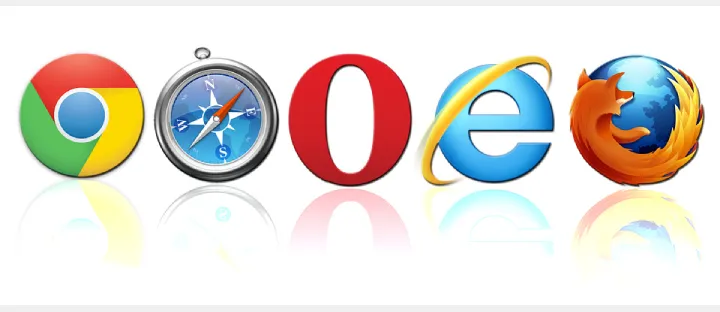Menu
Brave Hardening Script
Which browser(s) do you use every day?
Which search engines do you use, Google, DuckDuckGo, Startpage, SearX?
Try out the new Cyberportal Search Engine
View a chart showing key metrics of each browser at a glance here:
Here are some browser options we use and like:
On GrapheneOS, we actually have our own custom built browser baked right into the software, called Vanadium. This is only available on GrapheneOS, and is an extremely hardened browser, it is recommended by the developers to run it as is without any additional browser extensions. (at least as far as privacy and security are concerned, you may wish to run other types of extensions for various things)
There’s always plenty of controversy over which browser and search engine is best, or most privacy and security focused, but research and try these as a great starting point. We’ve picked these as our favorites, but there are plenty out there. Whether you use ‘the best’ browser and search engine combo, know that these options listed below are much better than the big tech mainstream ones.
Browsers like Google Chrome, Microsoft Edge and Safari are terrible when it comes to respecting privacy, and it’s growing more apparent how these big tech options come with a lot of curated content unique to each user. If you want to see what I mean in more depth, visit this page and watch the first few videos, they are certainly eye openers. What we are being shown for search results using big tech stuff is getting quite ridiculous.
Also important to point out is that a browser and a search engine are different things. We’ve heard a lot of folks claim that they got rid of Google and only use DuckDuckGo, only to visit their settings and discover that they are using Google for their search engine within DuckDuckGo. Try other options such as Brave, Startpage, and SearX for search engines.
Browser and device fingerprinting is getting far more advanced, with more and more places online using software to learn more about exactly who is visiting. You can check your own unique ID by visiting:
https://fingerprint.com/
Other tools exist to quickly check your browser and device to see just how unique you are from others. The Electronic Frontier Foundation has a great tool called Cover Your Tracks, it takes just a click and a few moments to quickly see a lot of information unique to you and your device:
https://coveryourtracks.eff.org/
Let’s dive into some of the more common browser alternatives to use instead of the abusive ones that come standard on our devices.
Brave Browser
Brave is a Chromium based browser, as well as a search engine. This a great one stop shop for general browsing, for some more detailed backstory and how it works, read more here. Brave has gained more traction than most lately, and has become a household name for all around browsing needs. Brave handles advertisements much differently than most others and offers what I consider a pleasant and unique experience, largely free of ads.
Tor Browser
The notorious, so called ‘dark web,’ or as I call it, the internet. Originally made by the US Naval Research Lab many years ago, Tor, which stands for ‘The Onion Router’ lives on to this day. Tor uses many nodes around the world, currently around 7,000 total. Tor connects anonymously by routing through multiple node hops from each device to a rendezvous node, like peeling layers of an onion. While exit nodes are certainly monitored, the traffic is still anonymous unless you enter PII (personally identifiable information) such as logging into your email service. Avoid entering any information that could identify you if you wish to remain anonymous while using Tor.
But, for general searching or file sharing, we highly encourage you use Tor as much as possible to gain some privacy through anonymity. There has been research showing that US agencies have the ability to monitor Tor nodes and analyze the traffic to determine where a connection originated from, but this is much more difficult to monitor than your regular connections in my judgement. Tor does not make you bulletproof, and is not a 100% way to be anonymous. (although it’s pretty close)
Know that ISP (Internet Service Providers) may take note of those who use Tor, since it’s difficult to track people with and has been used for many nefarious things. Like any other tool, it can be used for good or bad, using Tor does not mean you are a bad person trying to hide something illegal. To use Tor without your ISP seeing you doing so, consider using a VPN before connecting to Tor services, or better yet a VPN home firewall. Tor does work slower than other browsers due to the infrastructure and random routing, but a few extra seconds delay is sometimes worth it to obscure our traffic.
Many countries block Tor, as they are oppressive to their people and wish to censor content, however Tor has the ability to connect via a bridge to bypass many of these blocks. Operating Systems such as TailsOS, a version of Linux, uses exclusively Tor connections for all internet. While Brave Browser has some Tor functionality, using actual Tor browser is the only way to harness the full capability of Tor. If you are in a country or scenario where you are prohibited from accessing certain websites, check out Tor’s Snowflake project which helps reshape the traffic and allow you to view just about anything from anywhere.
Available on all platforms except for iPhone, as ‘Tor,’ an F-Droid store version of Tor is coming soon for Android. Currently you can download via Aurora Store, or mess with repositories in F-Droid until they finish their product out. With Apple’s ability to sniff out VPN traffic on their iPhones, we wonder just how much information Apple is gathering on the client side prior to encryption or Tor usage to invade privacy (on macOS.) Best practice is to eliminate Apple anything from your life and use devices that run GrapheneOS and LinuxOS, much greater privacy respecting systems that are average user ready nowadays.
Use Tor! It is an excellent tool for us to combat online snooping, and allows for anonymous file sharing, unlimited size, for free. Consider a donation to the Tor project to help it stay relevant, this has remained an important tool to resist monitoring and censorship around the world. https://donate.torproject.org/
FireFox Browser
FireFox has a ton of features and is open source, there is a lot of utility to this browser with ad-ons and other goodies. Try out the browser extension u-Block Origin, this is really all you need; adding more privacy/security related extensions is generally not recommended as you stand out more uniquely, and gain little if anything more than using u-Block Origin alone. Many more extensions and tools await the user however, very powerful browser rich with features. If you want a good simple tool to quickly search many search engines, visit https://inteltechniques.com/tools/Search.html and have away at it, very well done page for starting your search if researching a target or topic. You’ll quickly notice the various search engines used, take note and see which ones are getting the results you need. Below I cover some of my own recommended settings for Firefox browsers, you’ll want to tweak a few things on a fres Firefox install.
LibreWolf Browser
LibreWolf is a privacy and security hardened version of FireFox, this is sort of an easy button if you don’t have time to configure FireFox to your liking, or just another option to aid in browser isolation, a technique that also preserves some privacy. Watch Rob Braxman explain this tactic of browser isolation in this excellent short video.
Mullvad Browser
Mullvad Browser is a new addition to the crowded space of internet browsers and so far has done well for us. Mullvad offers a much stronger fingerprinting resistance than most other browsers, and so far I’ve not found much of anything to dislike about it. This is also developed in collaboration with the Tor Project, with some promising future ahead of both projects.
—
Search Engines
Google, Brave, DuckDuckGo, Startpage and SearX have been the better options, although my only reason for using Google is for certain OSINT (Open Source Intelligence) research, after using the others for comparison. Generally I prefer Tor, Brave, DuckDuckGo and Startpage as my go to’s.
While few are perfect, if any, these give us better results than simply using the big tech trash such as only using Google, Edge or Safari. Honorable and worthwhile mention is the search engine Mojeek, based out of the UK, I’ve had fantastic results on searches using this tool for various things. Using something like this quickly lets us see the stark difference between it and the highly manipulated Google searches.
Android Phones Browsers/Engines
Brave, Tor, FireFox Focus and Vanadium are my go to’s for Android on GrapheneOS, with Vanadium being the preferred as it is custom built by GrapheneOS developers for maximum security out of the box. I also keep Mojeek on there (available from F-Droid store under ‘Privacy Browser’) as an alternative, and you could also try Bromite, Mull or Vivalde Browser. So many options. We will continue to develop this page to help people better understand each of these options on both desktop and mobile. In general, I’d recommend Vanadium and Tor as the best go to’s on GrapheneOS Android.
For other browsers, as well as many other privacy friendly tools, check out Techlore’s excellent Resource page here:
For even more browsers, see this long list with a good brief description of each:
https://www.tecmint.com/linux-web-browsers/
—
Here is a visual of just how much Google dominates internet search traffic.

Let’s shift the paradigm away from Google and towards other browsers and search engines
—
Browser Hardening (Firefox)
For maximum privacy, you can use the Firefox Hardening script at the top of this page, or visit this page directly to download a python script that will automatically adjust over 100 settings for you. This will break some sites you visit, so it may be desirable in some cases to use the basic privacy and security settings manually listed below.
Here are some top recommended extensions and settings for hardening your FireFox browser. Click on the upper right menu icon and select ‘Settings’ which should launch a new tab. Within this tab you can scroll through each of the following sections:
General
Home
Search
Privacy & Security
Sync
Extensions and Themes
Click the upper right menu icon:

Click on Settings:

Then you will see the options available on the left hand column:

Visit each section, let’s go through some options I prefer.
1. Under General, these are mostly user preference settings such as checking if Firefox is your default browser, tab behavior upon open and close, and how to save or open file downloads.
2. Under Home section there’s not much, but I like to disable ‘Sponsored shortcuts’ under ‘Firefox Home Content’ section.
3. Search section is where you can change the default search engine for your browser, by default it is Google, I often change this to DuckDuckGo or something like Startpage. (To select a search engine not listed in the dropdown menu, scroll down to ‘Find more search engines’ and search for Startpage, or any others you prefer, and install it as an extension. After installed, you can see and select it under ‘Default Search Engine’ menu)
4. In Privacy & Security, you can select how strict you want Enhanced Tracking Protection to be, I usually choose the ‘Strict’ option, which may break some sites you visit.
-I select the ‘Do Not Track’ as Always
-I check the box (enable) to ‘Delete cookies and site data when Firefox is closed’
-Uncheck (disable) ‘Ask to save logins and passwords for websites’ under Login and Passwords
-I uncheck (disable) the Forms and Autofill boxes, those should never be enabled. This prevents the annoying pop up when a site detects address or credit card information and asks you if you’d like to save it. I never allow or store that type of data like that as best practice.
-Under History, I uncheck all options except for ‘Clear history when Firefox closes’ and then click on ‘Settings’ icon to the right to get a pop up box.
-I check all boxes here to delete Browsing and download history, logins, cookies, cache, form and search history, site settings and offline web data.
-Under Address Bar – Firefox Suggest section, I disable ‘Browsing History’ but leave the rest checked. Disable the bottom three options that offer suggestions from web, sponsors and Firefox Suggest Experience.
-Under Permissions section, I click on each one and disable everything (click ‘Block new requests asking to access your ___’ then Save Changes)
-In Firefox Data Collection and Use, I uncheck (disable) all of the studies and logging.
-Leave all of the boxes checked under Security section.
-Last under Privacy & Security, I ensure I select ‘Enable HTTPS-Only Mode in all windows’ option, this eliminates the need for the HTTPS Everywhere extension.
5. Under Sync I do not enable anything, I leave this alone.
6. Extensions to help harden your browser against tracking and other unwanted activity, I usually will install uBlock Origin, and nothing else. Keep in mind, the more extensions you install, the more unique you appear to the sites you visit online.
And importantly, to avoid having to do this on every device, you can save this configuration and import to any other computer.
—
While this is still under development, you can now use Cyberportal Browser/Search Engine for free, you must register an email address to begin using (use an alias email address):
https://cyberportal.com/
Looking down at base camp from Piker’s Peak (false summit) on Mt. Adams, WA