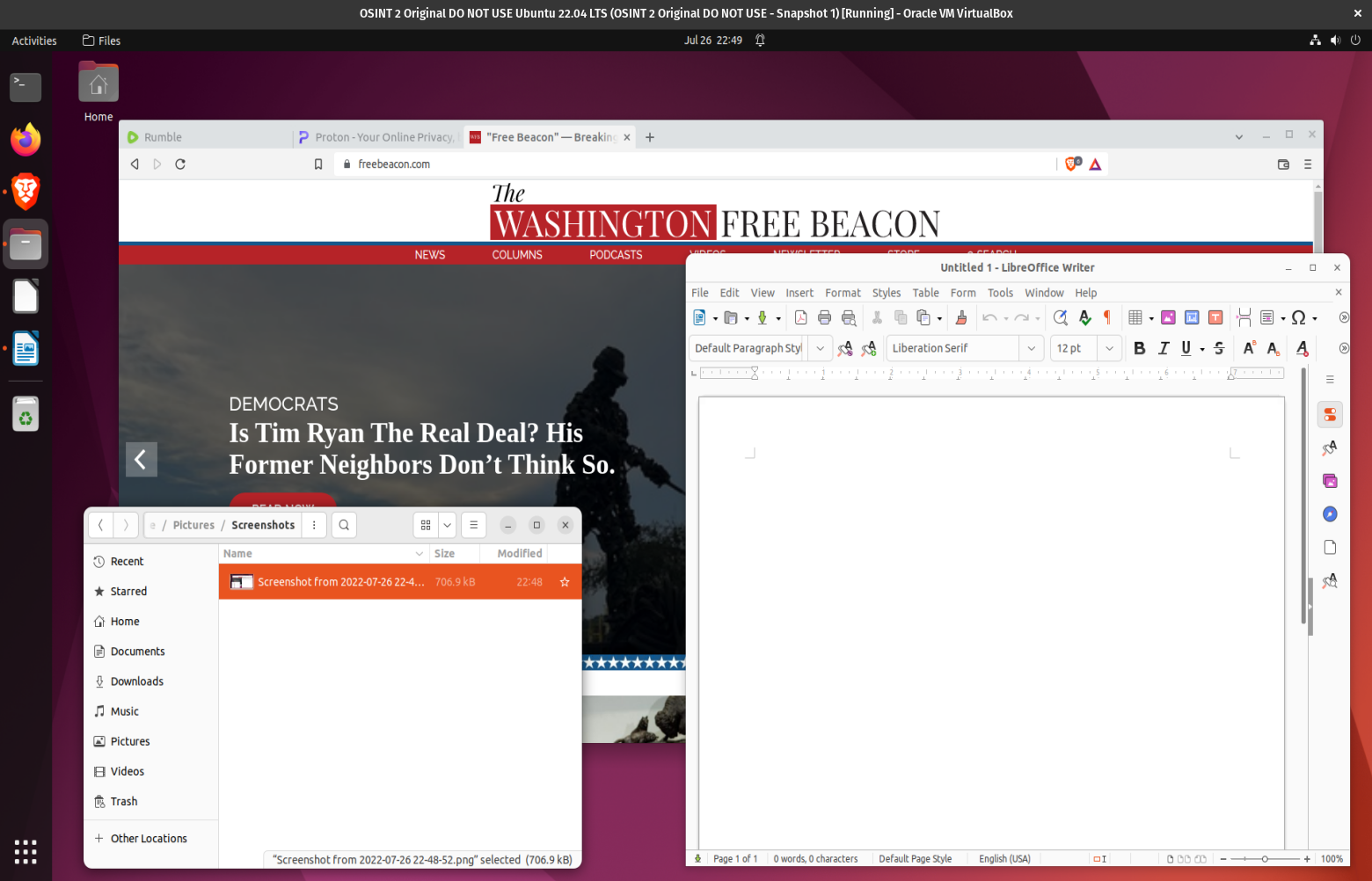You need a Virtual Machine (VM)
VM’s are an excellent way to compartmentalize your digital life, test out new apps or programs and much more. VM’s are in essence, a computer within your computer. Think of it as a separate device, but housed (hosted) by your existing device. On this page are tutorials and examples for you to quickly deploy your own VM, and ways to make them more efficient.
Your existing computer is often referred to as a ‘bare metal’ machine, meaning the Operating System (OS) lives on the actual machine’s hard drive. A Virtual Machine (VM) is simply software on your ‘host’ machine which hosts a ‘guest’ machine (a VM). VM’s are also referred to as ‘Hypervisors’. There are two types of Hypervisors, Type 1 and Type 2:
-Type 1 Hypervisor – Installed directly onto the computer hardware, typically used in large scale applications such as cloud computing at enterprise scale.
-Type 2 Hypervisor – Installed on top of an existing operating system, this is the more common for smaller personal deployments such as those that we will focus on and use on this page.
While it’s good to start with just one VM, many applications that offer them can host many VM’s on your computer, and in short order you will want to create multiple VM’s. For example, I run Oracle Virtual Box which allows me to host over a dozen different VM’s for various tasks. I can run one, or two or more at a time (the number of VM’s you can run at once is only limited by your computer’s memory, or RAM and other resources such as the CPU)
There is other VM software available also such as QEMU, GNOME Boxes, VMware, or check out some others available here.
QEMU
Example of QEMU Virtual Machine dashboard:

GNOME Boxes
Example of GNOME Boxes dashboard showing eight various VM’s:

General rule of thumb with VM’s, do not give any VM any more than half of your host machine’s memory (RAM). Example, if you wish to create a VM on your bare metal ‘host’ computer, first find out how much RAM your device has. 16GB RAM or more is recommended.
Let’s say your machine is 16GB of RAM, when you create your VM, do not assign it any more than 8GB, many recommend staying at no more than approximately one third of the host machine’s capacity. In this case, your VM should be around 6GB or less.
VMware Workstation Pro (free edition)
VMware Workstation is now available for free, first you’ll need to create a Broadcom account to download the VM software
Oracle Virtual Box
Example of Oracle Virtual Box software dashboard, with three VM’s installed:

Virtual Machines give us the ability to compartmentalize our tasks, for example, I have a VM that is used only for running this website, and nothing else. This not only helps you organize your tasks, but it puts a degree of separation among those various tasks. Sites that you visit, and apps that you use, will see little or no information about a separate machine other than the IP address, which is shared.
Example, in my case, I use a VM to manage this site and related activity, but I do not shop on Amazon or visit any unrelated social media from that machine.
While in this guide we are mainly covering using a Linux Operating System as the host, and running other Linux systems as the Virtual Machine, know that you can run any combination(s) that you wish. If running Windows, macOS or Linux, you can use these various VM software, or hypervisors, to create another Windows, macOS or Linux virtual machines. Say you run Windows, you could choose to create another Windows VM, a macOS VM and a Linux VM, all ‘guests’ on your Windows machine.
Watch how to build your own Virtual Machine
using Oracle Virtual Box:
Learn about other types of Virtualization software:
https://itsfoss.com/virtualization-software-linux/
For some essential settings to consider if using Oracle Virtual Box,
follow these quick tips outlined here
Kasm Workspaces
Kasm Workspaces is a phenominal way to containerize and isolate tasks in a safe, walled off environment. This is extremely useful for privacy and security, as well as productivity. Install on your own home server environment, or deploy into a cloud of your choice, or pay for Kasm remote server space. Easy to deploy, easy to use!
Visit: https://www.kasmweb.com/
Much more to come, check back soon
—
Sanctuary Arch in an undisclosed location. Happy hunting, it’s not too hard to find its whereabouts, but it is a hike to reach it. The main route in is covered with steep snow slopes well into summer months, bring crampons and an ice ax.