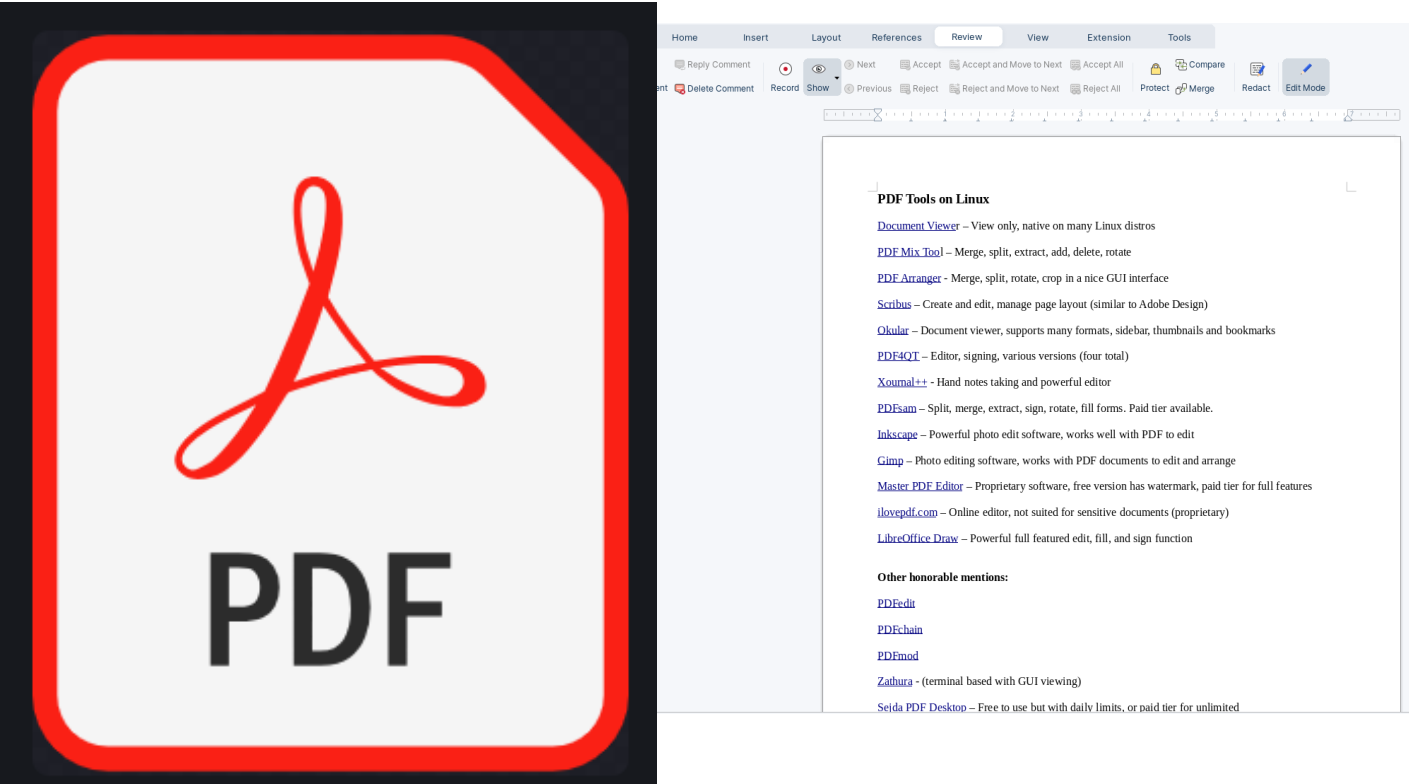A collection of tools for Viewing and Editing PDF documents
On Linux, we have more than enough choices for PDF applications available, and most of them are free. This document has a list of the more popular and common ones to try out, some are simply for viewing, while others can handle editing and arranging, as well as handle signatures. This is not an exhaustive list, but more than likely you will end up using at least several of the applications listed here.
PDF Tools for Linux-GrapheneGoat.com
Download or View the above PDF document here
PDF Tools on Linux (yellow indicates non-FOSS / Proprietary Software)
Document Viewer – View only, native on many Linux distros
PDF Mix Tool – Merge, split, extract, add, delete, rotate
PDF Arranger – Merge, split, rotate, crop in a nice GUI interface
Scribus – Create and edit, manage page layout (similar to Adobe Design)
Okular – Document viewer, supports many formats, sidebar, thumbnails and bookmarks
PDF4QT – Versions for viewing, light editing and comparison tools (four total)
Xournal++ – Hand notes taking, and powerful editor
PDFsam – Split, merge, extract, sign, rotate, fill forms. Paid tier available.
Inkscape – Powerful photo edit software, works well with PDF to edit
Gimp – Photo editing software, works with PDF documents to edit and arrange
Master PDF Editor – Proprietary software, free version has watermark, paid tier for full features
ilovepdf.com – Online editor, not suited for sensitive documents (proprietary)
LibreOffice Draw – Powerful full featured edit, fill, and sign function
Other honorable mentions:
Foxit – Intuitive UI, supports scanning to PDF, add comments, add/verify digital signatures, OCR, Encrypt/Protect, ChatGPT
PDFchain – (old), fill, merge, split, rotate, repair corrupted pdf, change metadata, add watermark
Zathura – (terminal based with GUI viewing for hardcore nerds)
Sejda PDF Desktop – Free to use but with daily limits, or paid tier for unlimited. Very good UI
Qoppa – Free trial, paid software – Create, full edit, OCR, Fill and Sign, Watermark, Docusign integration, Redaction tools, Batch processing, Convert to/from MS 365 files, many other tools for paid users
PDF UnlockR – Unlock/Decrypt protected PDF documents
Other methods:
Install Adobe Acrobat on Linux (not maintained since 2013) Not Recommended!
Use a Virtual Machine to run a Windows Operating System and use Adobe Acrobat Premium inside the Windows Virtual Machine on Linux (best way to use Adobe)
PDF Compressor – A very simple, lightweight and open source AppImage to easily compress PDF files with a nice GUI interface (Based on Ghostscript)
Resources for more learning on these PDF tools:
Scribus tutorial:
PDF4QT video:
Inkscape:
Gimp:
Okular documentation: https://docs.kde.org/stable5/en/okular/okular/okular.pdf
Xournal++ documentation: https://xournalpp.github.io/guide/
Master PDF Editor documentation: https://code-industry.net/masterpdfeditor-help/
Foxit PDF Tutorial: https://www.foxit.com/support/tutorial.html
Sejda PDF Instructions per task: https://www.sejda.com/pdf-editor
Qoppa PDF documentation: https://www.qoppa.com/files/pdfstudio/guide/
—-
Download or View the above PDF document here
Download the PDF installer BASH script here
Signing documents in Linux for free without Adobe: Xournal++, Gimp, Okular, Inkscape, LibreOffice Draw, PDF4QT
Watch our tutorial on PDF tools for Linux for a full run down on all of these applications:
___
View looking down over the Easton Glacier from the summit on Mt Baker, WA state